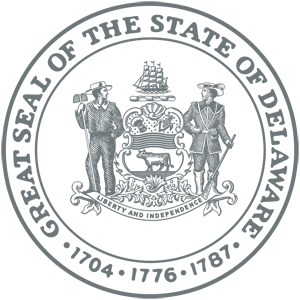Online Help
-
Printing problems in general?
Please download and install the latest version of Adobe Acrobat Reader. If you already have the latest version, you might want to try uninstalling and reinstalling or repairing. Additional information is available at the Adobe Support website at: http://www.adobe.com/support/products/acrreader.html
-
Why doesn't my printed permit open in my browser window when I click PRINT?
If you do not have the latest version of Adobe Acrobat Reader installed, try installing it. If you already have the latest version of Adobe Acrobat Reader, you may need to change your settings. To do this, logout of the OOPS application and close your browser window. Go to "Start", "Programs", "Adobe Acrobat Reader". Choose "Edit" from the menu bar in the top left of the page, then "Preferences". Depending upon what version of Acrobat Reader you are using, make sure the "Display PDF in browser" option is checked. Restart your browser and log into the OOPS application. Additional information is available on the Adobe Support website at: https://helpx.adobe.com/support/reader.html
-
I am running the Microsoft Windows XP operating system and also have Adobe Acrobat Professional 6.0 and cannot print permits.
There is a known problem with users printing permits who have Adobe Acrobat Professional 6.0. When PRINT is selected while viewing a permit, nothing shows up on the page. The permit is actually a temporary file stored in Adobe Acrobat Professional. To print the permit, launch Adobe Acrobat Professional in a separate window by running "Start", "Programs", and "Acrobat Professional".
-
Where is the permit I purchased yesterday?
Search for purchased permits by selecting "Permits" in the navigation bar on the left side of the page. Select "Validated" in the Status drop down list box and click the "Search" button under Actions. Purchased permits display in oldest to newest order.
-
Where is the permit I entered in the "old" OOPS application?
Permits from the old OOPS were not converted into the new application. Customers were notified via the status message to read the "news" bulletin regarding the application upgrade scheduled for 2/28/05 and subsequent unavailability of permits from the old OOPS.
-
How do I view my Fund Account balance?
Fund Account balances may be viewed by selecting the "Account" or "Account Info" link on the navigation bar located on the left side of the page. If there is no "Account" or "Account Info" link, then it is likely that your user role is that of a Company Operator rather than Company Administrator. Only one user per Company may be identified as the Company Administrator who may view fund account balances and create additional Company Operators. To change your Company Administrator, fax a request on company letterhead to the HP Office at 302.739.7808 identifying the user who should be the new company administrator.
-
I am unable to login?
If you are unable to login, verify that your username and password are correct. In the switch to the new system ,your password is now all lowercase.
So if you your password was SUNSHINE1, it will now be sunshine1. Passwords are case sensitive. -
What is my username and password?
User accounts were migrated from the old OOPS application. Your username and password are the same but the password must be entered in lowercase characters. If you continue to experience problems logging in, please call 302-744-2700, relay your username and request that your password be reset.